Happy Tuesday digi scrap friends! Scrap Star Trista here today to share with you how to use the fabulous glitter styles that are in the Trixie Scraps store. Right now some of these glitter styles are deeply discounted as they are being retired soon. Don’t miss the chance to get them while they are cheap! For this tutorial I will be using the Softball Stars Glitter Styles from Trixie Scraps.
You may find other styles from Trixie here.
First I will explain a little about styles. A style is a special effect that you can apply to any layer in Photoshop. For example, a drop shadow is a simple style that digital scrapbookers use most often. When multiple styles are combined on an individual layer it is referred to as a layer style. Layer styles can be saved and used again to achieve the same effect without having to go back through the same process of adding multiple effects to each layer. As you can imagine this is a real time saver. So let’s begin.
Have you snagged your styles from Tracy’s store? Now is a good time to do so. I’ll wait! 
Okay, now that you have downloaded the styles, unzip them and put them in a place where you can access them pretty easily.
**Note: I am using Photoshop 7 and some tweaking may be necessary for those following along with this tutorial while using other software.**
I find that the easiest way to use layer styles in Photoshop is to load them.
Open the Styles Palette – Click on Window from the top menu and then select Styles from the drop down menu to open the Styles Palette.
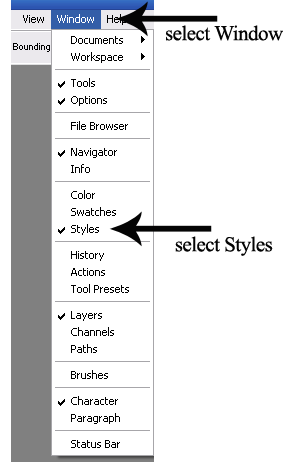
From the Styles Palette click the arrow in the upper right corner. In order for the New Style option to be selected it is necessary to have a project/image open and a layer selected that a style can be applied to.
In this instance I have a template open and a tag selected from one of the Trixie Scraps template in the April Templateatopia from North Meets South Studios.
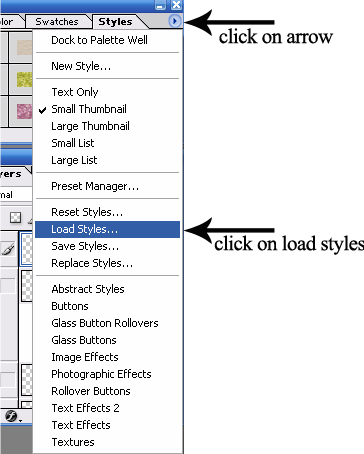
Choose Load Styles from the pop out menu.
From the pop up window, find the folder on your hard drive where you previously stored the layer styles. Select the style (.asl file). Click Load.
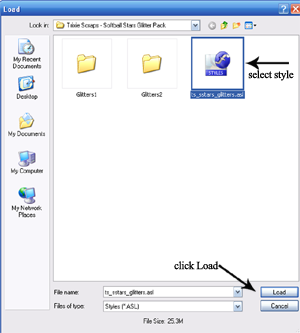
Double click on the layer style and it will load into the Styles Palette.
Now the style is loaded. The style will remain loaded in the Styles Palette. There are some instances where styles can be lost, so be sure to keep the original copy of your Styles in a safe place in case of a Photoshop crash.
Something of note: Too many styles loaded into Photoshop cause the program to load slowly when opening. Layer styles that you load will stay in the Styles panel until you either delete them or Photoshop crashes, which is why it’s good to have a backup of the layer styles you collect on an external disc or hard drive.
Now that your style is loaded let’s put it to work!
All you have to do is click on the new style and it will instantly add all of the style’s effects to the selected layer.
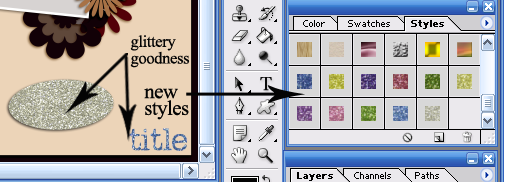
I hope you have fun playing with styles. Feel free to submit any layouts with the glitter styles to the Trixie Scraps gallery and maybe you will see your page in the Spotlight during the Sunday Showoffs!
Have a great week!

All Trixie Scraps Designs products can be found in the following online stores:
Trixie Scraps Shop * Gotta Pixel * Scrapbook Bytes * Funky Playground







Just a quick note to let you know that a link to this post will be placed on CraftCrave today [19 Apr 01:00am GMT]. Thanks, Maria
Thanks so much Trista for the helpful tutorial. I look forward to these Tuesday tips!! xx kel
Hi Trista. I’m a day behind in catching up on my emails and I saw this one about Using Styles. I actually love glitter styles and have wondered how to use them – I too have PSE7. So I quickly went on and purchased 3 glitter styles and tried to follow your instructions. However, I do not have a “styles” in my drop down “window” button up on top. Where else could I possibly find this so I can load the styles I purchased. If you could email me, I would really really appreciate it. stamperwithdayjob@gmail.com.