Hello Trixie Scraps readers! Candy here with another edition of Tips, Trends, and Techniques Tuesday!
I love sharing my layouts on the internet, mostly with my family, but also for advertising and enabling when I do pages for creative team work. I’ve been doing this since I started digiscrapping back in 2007, but it was only recently that I learned that I was skipping an important step in getting my layouts ready to go on the web.
Digiscrapping supplies are created by designers at 300 dpi and made to fit a 12” x 12” layout. They will look crisp and vibrant on your 12 x 12 or even your 8 x 8 layout as long as you are working at 300 dpi.
Just a reminder, you can set this up when you open a new project (I am using Photoshop CS5)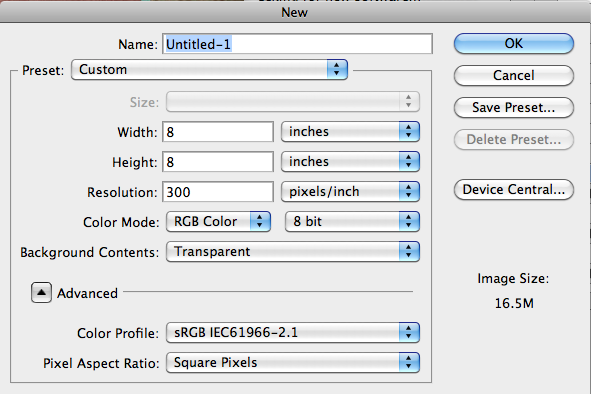
or check the settings on an existing project by clicking IMAGE > IMAGE SIZE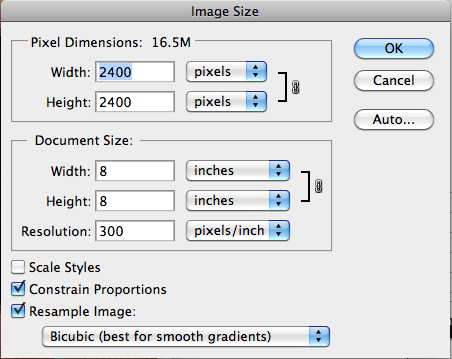
Once you are finished with your page you just need to get it ready to share on the internet. You will need to save your layout as a JPEG file that’s small enough to be uploaded into galleries. Most galleries restrict files to no larger than 150 Kb.
The easiest way to meet this size requirement is to lower the quality of the file from 300 dpi to 72 dpi which is the web standard for images. While you’re adjusting the dpi, go ahead and set the size to 600 x 600 pixels (again, clicking IMAGE > IMAGE SIZE). This size is perfect for most blog formats and makes it easy for designers to use your layout in advertising and samples for their products. 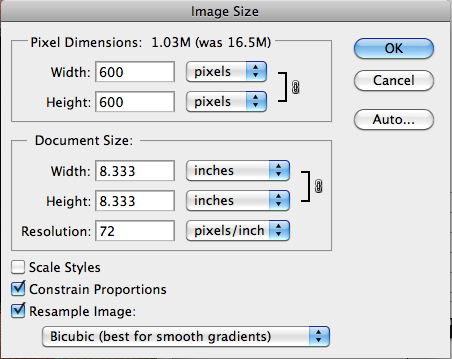
Now your layout is the perfect size for the web, but the change in size and quality has made it all fuzzy. Let’s fix that!
The first step is duplicating your layout layer. You can either click LAYER > DUPLICATE LAYER or use the keyboard shortcut Ctrl+J (Command+J on a Mac) to make a new layer via copy.
Now, we are going to use a filter to help us sharpen that layout. Click FILTER > OTHER > HIGH PASS. This will open up a settings window that looks like this. 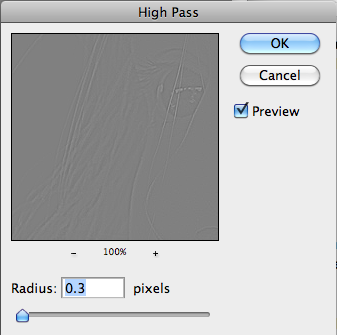
Set the radius to 0.3. The top layer of your layout will turn to an opaque gray and look like this.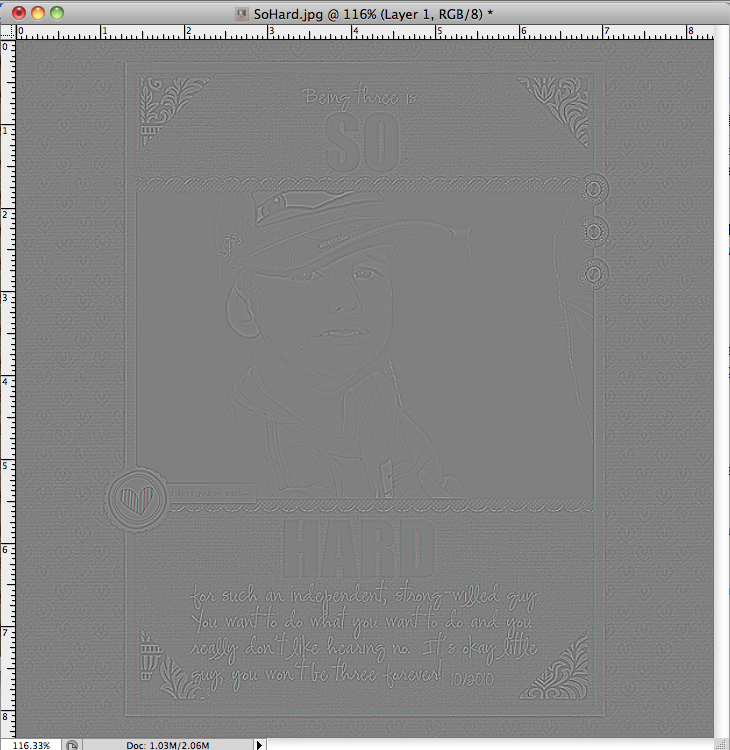
Notice you can barely make out the details of the layout in the grays.
Now, with the top, gray layer still highlighted in your layer stack click on the Blending Modes Drop-down at the top of your layers and choose Linear Light.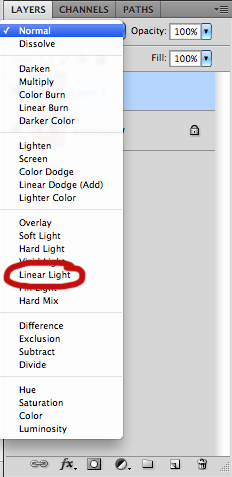
This will bring back your layout, but it will be visibly sharper.
Notice the difference in this side-by-side comparison: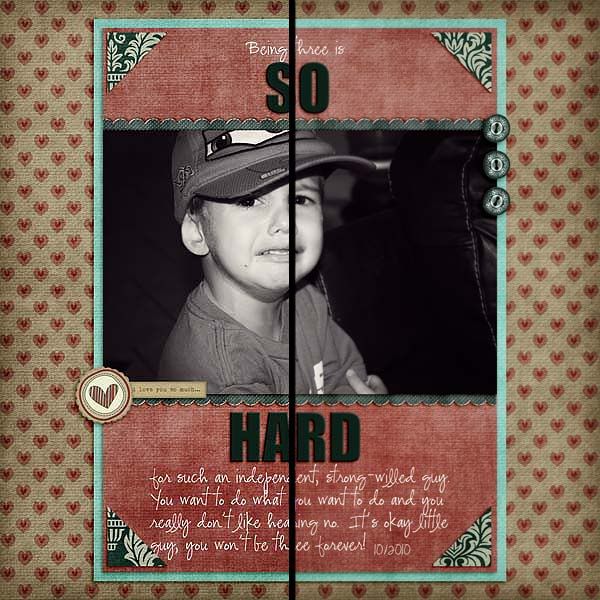
The left side has been sharpened, while the right is unsharpened. It is especially noticable in the journaling, although you can also see that the papers are fuzzy as well.
In practice, these steps only take a few minutes, but it’s even easier with an action, which Tracy has so generously provided for free. Once you have your action installed you only need to save your layout as a JPEG file and run the action to get it all ready for the gallery!
Be sure to post your layouts in the Trixie Scraps Gallery so you can be featured in our Super Saturday Show-Offs!

All Trixie Scraps Designs products can be found in the following online stores:
Trixie Scraps Shop * Gotta Pixel * Scrapbook Bytes * Funky Playground






So useful!!!Thank you so very much!=)
Thank you so much for this post. I want to let you know that I posted a link to your blog in CBH Digital Scrapbooking Freebies, under the Page 5 post on May. 31, 2011. Thanks again.
Thanks! This will be great to use!
Thank you!
awesome freebie! thanks 🙂
Just a quick note to let you know that a link to this post will be placed on CraftCrave in the DigiFree category today [01 Jun 10:15am GMT]. Thanks, Maria
this is so useful! thanks so much!
Thank you so much! This is so helpful!!! 😀
Thanks so much for your great action! 🙂
Just found this great action. Thanks so much. I’m having a little trouble using this action in PSE9. I get the message window about selecting the blending mode, but I can’t do that until I click on the “stop” button in that message window. After that I’m completely lost. The directions say to press “play” but I don’t know where that should be. Can anyone help?
I can’t figure out how to press play in PSE either. I’m using 10, which I realize isn’t listed in the testing; but all my other 8.0 actions work fine! 😀