Today’s post is a tip –a reminder for all of us about backing up our files. I’ve been digital scrap-booking now for about six years, and I’ve read so many stories over the years of people who have lost everything — referring to everything on their computers, of course. The story can start so many ways — deleting the wrong file or folders by accident and being unable to get it back, having a hard drive crash, a power surge, and the list goes on — but it always has the same ending — everything is gone!
What can you do to prevent this from happening to you? Back up your files. Per Dictionary.com, the definition of back-up as it pertains to computers is: “a copy or duplicate version, especially of a file, program, or entire computer system, retained for use in the event that the original is in some way rendered unusable.”
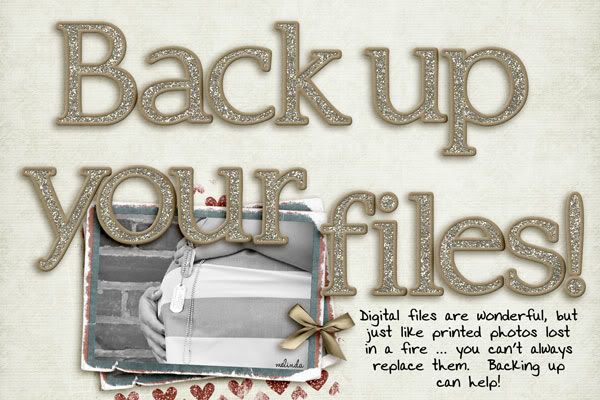
There are a lot of ways to back-up files – several of which I have tried, and I will share a few of them for you here. You need to choose the way that works best for you.
1. Copy your files to CDs or DVDs. This is an adequate way to back up files, but it has limitations. Depending on the size of your computer’s hard drive, you might need to purchase a LOT of CDs to back up all of your data. Backing up by CDs or DVDs means you need to carefully keep track of your discs, labeling them and finding a safe place to store them. Using this method, you must also keep backing up your files regularly, or you will only have your files backed up to the point of your last back-up. You also need to find a way to track which files have already been backed up, or which need to be backed up. This can be a cumbersome system, and it is very easy to miss backing up files. This also does not necessarily back up your software — the programs you use on your computer. You will need to keep all of your installation disks in a safe place as well, as well as any activation keys/codes for those programs so that you are able to re-install them, if needed. Another draw-back is that your CDs/DVDs and all of the files on them become useless if the disc gets scratched! Keeping your discs safe is extremely important using this method.
2. Keep another hard-drive — possibly an external hard drive — that you copy all of your files on so that you have a duplicate. This method works for files and folders. It may or may not work for programs. Again, you have to keep track of which files need to be copied over to the other hard-drive, unless you have some sort of program which does it for you automatically. I am not sure if such a thing exists, but it might. If something happens and they both crash, you are still out all of your files. A power surge could easily cause this sort of scenario.
3. Use an online back-up service — I personally use an online back-up service that for an annual fee automatically backs up my files and folders online. In the event that my computer stops working for any reason, I can access my files from the same or another computer by logging in to the site with my username and password, and then choosing either a full restore, or I can select to restore certain files if only some files have been lost. I have had to do a full restore twice. Once when my old computer was dying and I switched to a brand new computer. I simply signed on through my new computer, and started a full restore. In a matter of days (because I have a large, rather full hard drive), I had all of my files and folders transferred to the new computer. The second time was when my new computer’s mother board and hard-drive failed at the same time. They installed a new hard-drive and mother board in my computer, and I had to start completely over again. I signed in, started a full restore, and again — in a few days had almost everything back (minus my emails, email contacts, and software, including actions and plug-ins for my software — because of the service I chose).
With online back-up services, you do need to do your research before choosing one. Make sure the company has a good reputation and that it has been around a while. Talk to your friends — especially other digital scrap-bookers — to see what they are using, how it works for them, and whether they’ve had any problems. They will be happy to share their experiences with you! Then pick one or two reputable services and compare them. Do they back-up automatically? When does the program run? Does it back-up constantly, or will it pause while you are using the Internet, and pick up with the back-up when the computer is idle? Does it let you change these settings to meet your needs? How often do you have to pay for it? If you have to pay for it monthly, does your data get dumped immediately if your payment is missed? Are you able to back up more than one computer with the same service? Will it back up an external hard-drive, if you have one? Will it back-up software, or only files and folders? All of these things, and probably more, need to be considered when choosing an online back-up service.
The loss of your files can be a crushing thing. If you have digital photos, they could span years! And if you are like me and don’t print as often as you should, the digital files may be all you have. You also, like me, may have invested quite a bit of money in the digital scrap-booking kits that we all covet. And those can be gone just as quickly as the photos. Backing up your files is a sound investment in your memories and memory-making.
Tip of the week: save yourself heartache and back up your files!






What service do you use?
I also would be interested in which service you use. The Mac has a program called Time Machine that backs up your entire hard drive (or whatever you choose) automatically. You just click on the icon and it does it, in several minutes, the time depending on how many changes were made since the last time you backed up. Easy-peasy!
Hi Melissa! I personally use Carbonite for my home computer, and I love it! I’ve never had a problem with it. I have the basic “Home” package so just files and folders are backed up, but they now offer more extensive options, too. I hope this helps! 🙂