Last week MK brought us a wonderful tutorial on Changing Your Folder View to a Kit Preview on a Mac. Well in the ongoing battle between Macs and PC’s, I thought I’d show my fellow PC users how to do it. And for the record I’m not really anti Mac, I’ve just always used a PC.
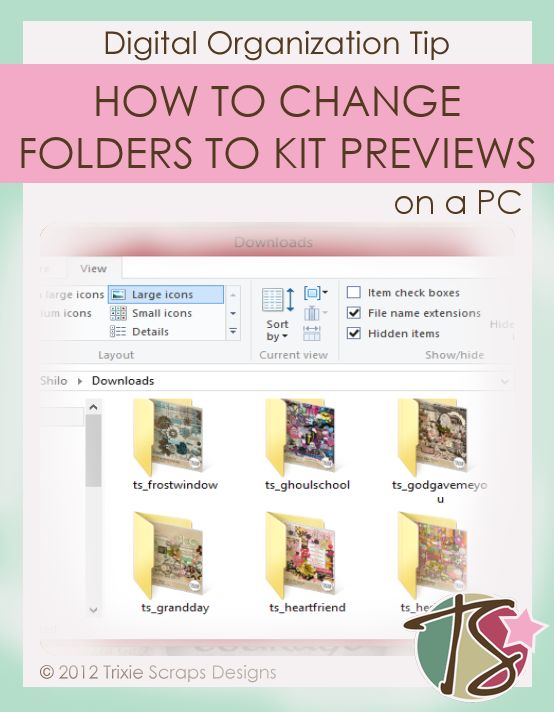
I have Windows 8 on my machine, so this may work slightly different on older systems.
Start by finding your kit folder. Right click on that and on the pop up window click PROPERTIES.
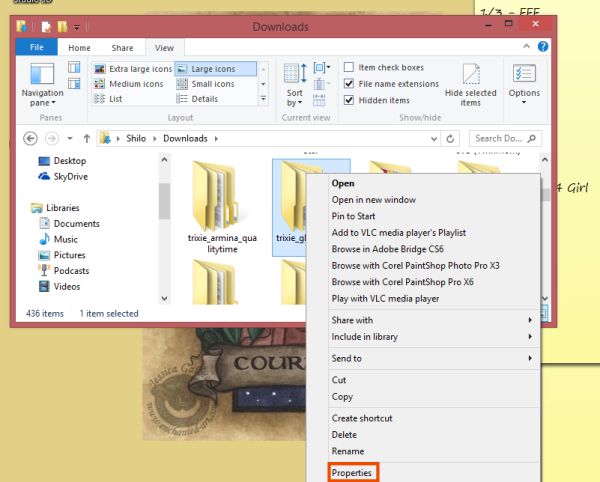
On the window it brings up, click on the CUSTOMIZE tab.
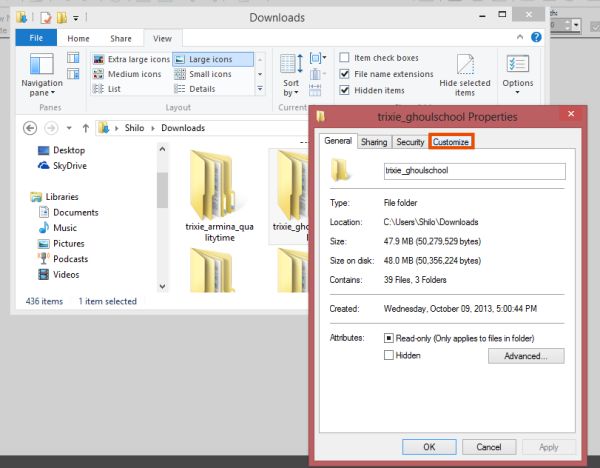
Our next step is going to be CHOOSE FILE. You want to make sure you’re in the section for FOLDER PICTURES.
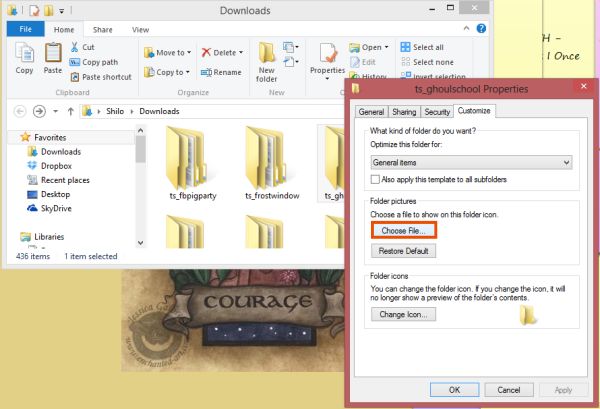
You’ll then navigate to the selected kit folder and select the kit preview image. Once you select that image, you want to click on OPEN.
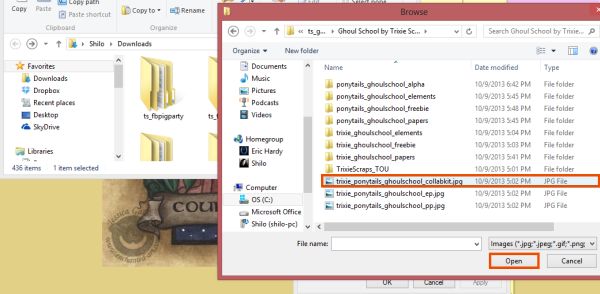
When that’s done, it’ll take you back to the CUSTOMIZE tab. Just click OK.
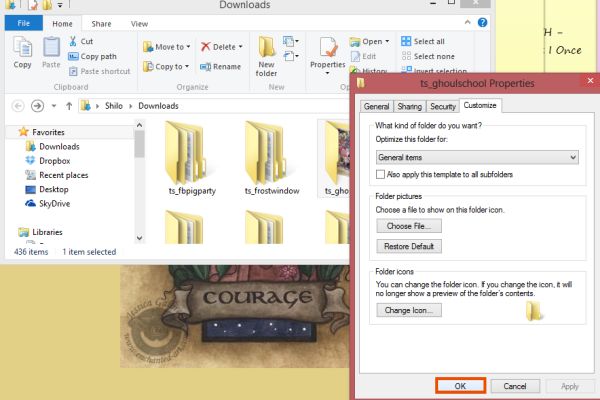
Your folder will now show the kit preview.
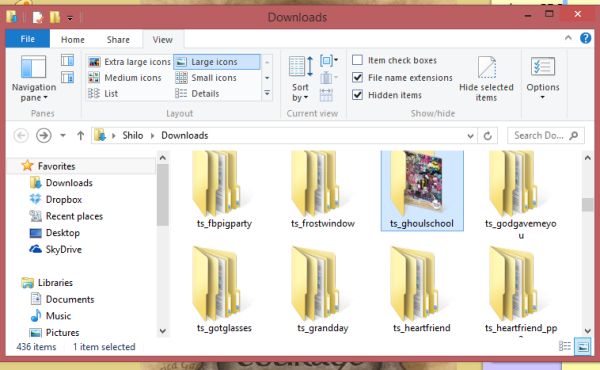
After you do it to all your kits, it’ll look like this.
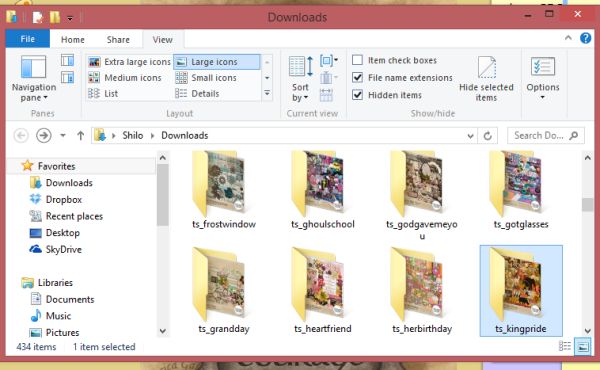
The downside to Windows is that you still have the picture of a folder showing, but you do still have a good look at the kit without the need to open the folder. There is a way to eliminate the folder, but as of yet, I haven’t figured out how to get a good sized image to replace it. I’ll keep researching it and when I find the way, I’ll let you know. Until then, have fun changing your view. It really is quicker than it appears.

All Trixie Scraps Designs products can be found in the following online stores:
Trixie Scraps Shop * My Memories * Gotta Pixel * Ginger Scraps





