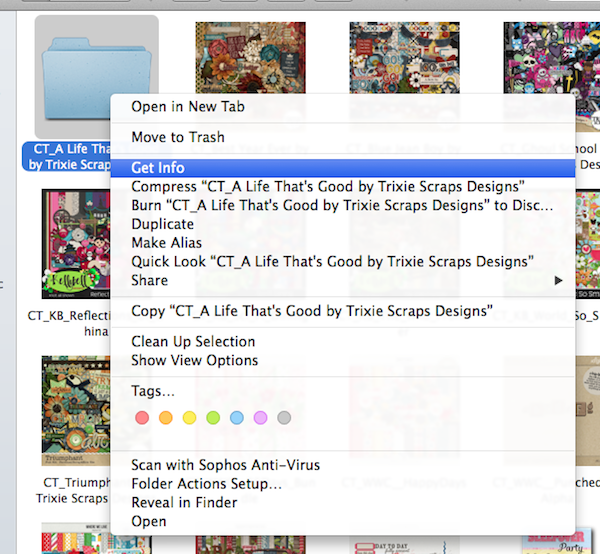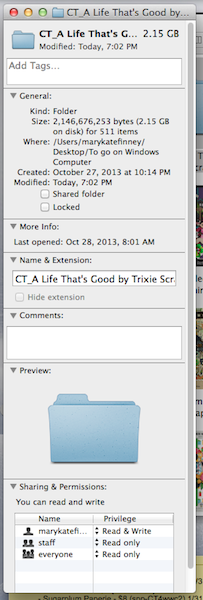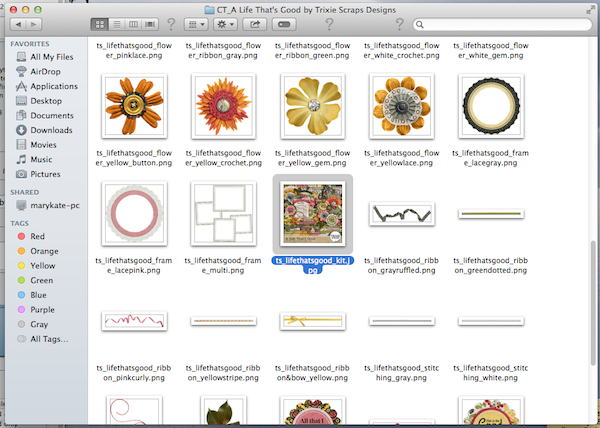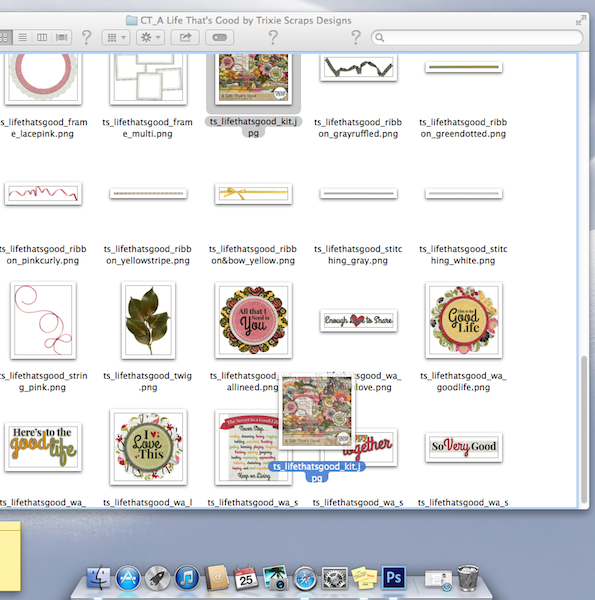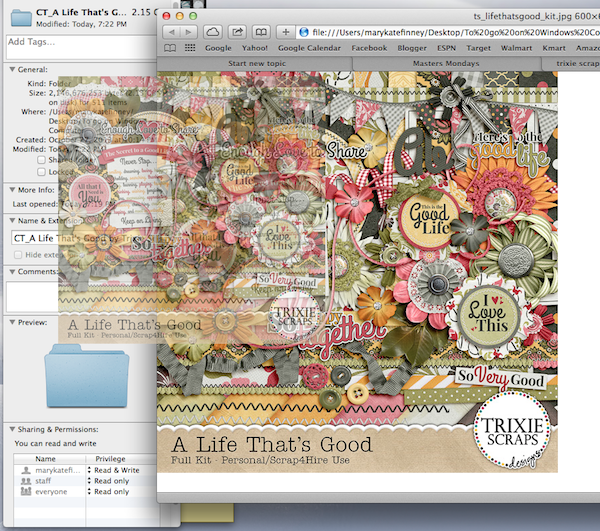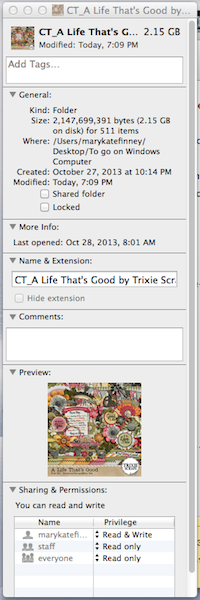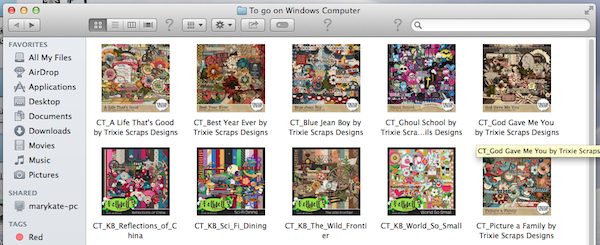Hello everyone! I am here to give our mac users a neat way to view your folders on your hard drive(s) without having to click into each one. We are going to change the picture of the little folder image to the preview of the kit in it.
First, go to the file you want to replace with the picture, right click on it, and select “Get Info”:
This is what will pop up on your screen:
Second, go back into the file you want to change, find the preview of the kit:
Then drag that preview to over top of Safari (the Compass on the bottom of the screen):
Safari will now open up with a picture of the picture you just dragged into it. You will click and drag that photo in Safari to over top of the SMALL picture of the folder in your opened “Get Info” area (it’s at the top). When you are properly over it, your arrow will have a green circle with a + sign pop up under it… unclick (or “drop”) the photo then.
Both the little folder and big folder in your “Get Info” area should then change to the picture, like this:
Now you will be able to quickly scroll through your folders, once you get all your folders hooked up with the kit previews, to look like this:
I have been slowly changing as many folders as I can in my digital scrapping stash like this. I have found it so much easier to help me find a kit I need for scrapping, be it for a certain color, element, theme, etc. It’s a time saver in the long run.
I hope this has been helpful and have a great week.

All Trixie Scraps Designs products can be found in the following online stores:
Trixie Scraps Shop * My Memories * Gotta Pixel * Ginger Scraps